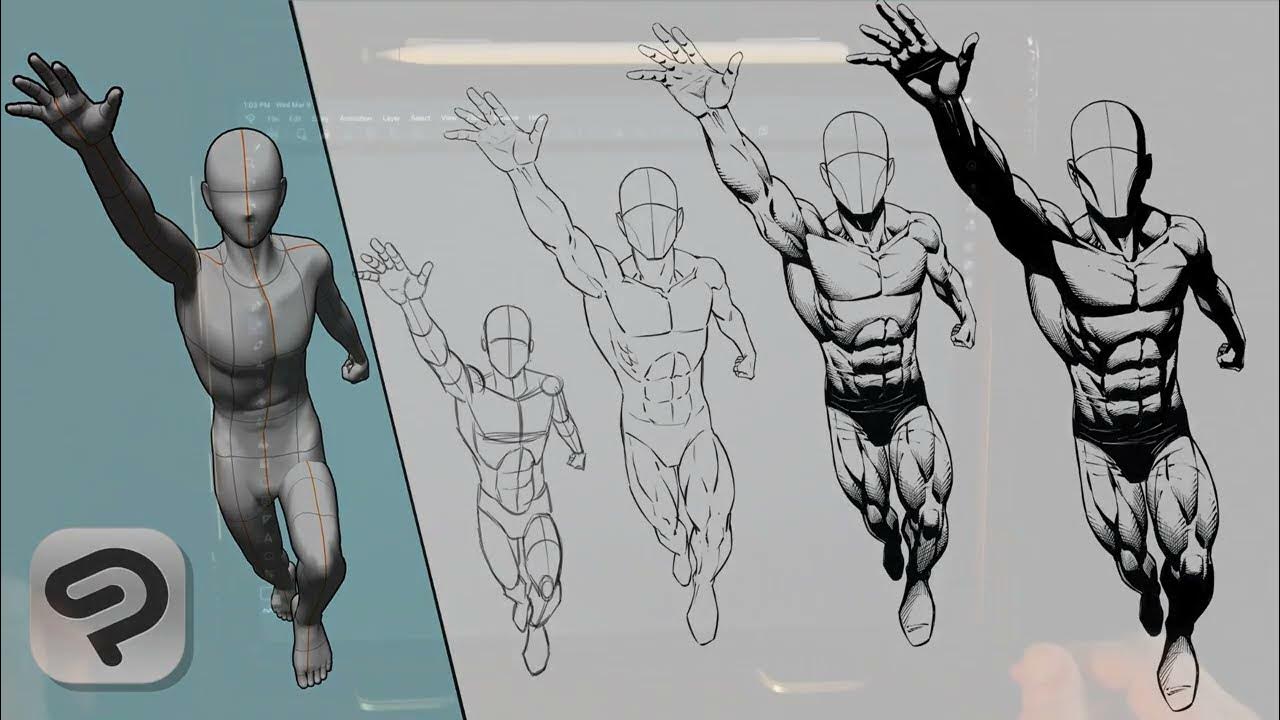The world of digital art is constantly evolving, pushing artists to explore new tools and techniques. In recent years, integrating 3D models into digital art workflows has gained traction, offering artists improved accuracy and creative possibilities.
One question that frequently arises in this context is whether Clip Studio Paint, a popular digital art software, can effectively use DAZ 3D files. In this blog post, we will explore this topic, providing insights and a step-by-step guide to help you make the most of these powerful tools.
Understanding Clip Studio Paint and DAZ 3D
What is Clip Studio Paint?
Clip Studio Paint is a digital art software renowned for its versatility and user-friendly interface. Popular among illustrators, comic artists, and animators, it offers a wide range of features, including drawing tools, layer management, and animation support. Its appeal lies in its ability to cater to both beginners and professionals, making it a staple in the digital art community.
What is DAZ 3D?
DAZ 3D, on the other hand, is a software primarily used for creating detailed 3D models and animations. It provides artists with a vast library of customizable characters, props, and environments. With its robust 3D rendering capabilities, DAZ 3D enables artists to bring their ideas to life with incredible realism and detail.
Can Clip Studio Paint Use DAZ Files?
The burning question is whether Clip Studio Paint can utilize DAZ files effectively. The short answer is yes, but with some caveats. Clip Studio Paint supports various file types, including FBX and OBJ, which are compatible with DAZ 3D. However, the process requires careful attention to detail to ensure a smooth integration.
Importing DAZ Characters into Clip Studio Paint
Step-by-Step Guide
- Exporting from DAZ Studio
- Begin by exporting your DAZ character as an FBX or OBJ file.
- Ensure you check the option to export textures separately into a folder.
- Place the exported file and textures in a single folder to maintain organization.
- Importing into Clip Studio Paint
- Open Clip Studio Paint and create a new document.
- Drag and drop the zipped file containing your DAZ character into the document.
- Follow the prompts to import the 3D model, ensuring textures are correctly applied.
- Common Issues and Troubleshooting
- If you encounter white eyes or missing eyelashes, adjust the polygon tool settings.
- Ensure all textures are correctly linked to their respective models.
- If importing fails, try exporting a different 3D format or adjusting export settings in DAZ Studio.
Enhancing Workflow with 3D Models
Benefits of Using 3D Models in Digital Art
Incorporating 3D models into your digital art workflow can revolutionize your creative process. First and foremost, it allows for improved accuracy in poses and perspectives. Artists no longer need to rely solely on imagination; instead, they can use 3D models as references for complex anatomy or challenging angles.
Additionally, using 3D models saves valuable time during the draft and concept phases. Artists can quickly experiment with different poses or compositions without starting from scratch, enabling more efficient iteration and refinement.
Lastly, the ability to manipulate 3D models within Clip Studio Paint enhances creative freedom. Artists can explore various lighting scenarios, camera angles, and character interactions, unleashing their creativity like never before.
Tips for Effective Integration
To make the most of 3D models in Clip Studio Paint, consider the following tips. Firstly, pay attention to positioning and lighting. Experiment with different angles and light sources to achieve the desired mood or emphasis in your artwork.
Secondly, leverage Clip Studio’s powerful tools to refine imported models. Customize textures, adjust poses, and add details using the software’s extensive feature set. This allows you to seamlessly blend 3D elements with your digital artwork, creating a cohesive and visually stunning final piece.
Finally, explore the vast Clip Studio community and online resources for inspiration and tutorials. Learn from fellow artists who have successfully integrated 3D models into their workflows and gain insights into new techniques or approaches.
Legal Considerations
Understanding Licenses
When working with DAZ 3D models in Clip Studio Paint, it’s crucial to understand the licensing terms. Generally, using DAZ 3D models for personal projects or as references for 2D drawings does not require an interactive license. However, if your end-use involves sharing output that contains actual 3D data or texture maps, an interactive license may be necessary.
To ensure compliance, review the licensing agreements provided by DAZ 3D and Clip Studio Paint. Familiarize yourself with any specific usage restrictions or limitations to avoid potential legal issues and protect your creative work.
User Experiences and Testimonials
The integration of DAZ 3D files into Clip Studio Paint has garnered attention from artists worldwide. Many users report successful experiences, highlighting the advantages of combining these powerful tools. Artists have praised the ability to create dynamic compositions, achieve realistic lighting effects, and streamline their creative processes.
However, challenges may arise, such as compatibility issues or the need for additional adjustments during import. Engaging with online forums and communities can provide valuable insights and solutions to common problems encountered by fellow artists.
Conclusion
In conclusion, while Clip Studio Paint can indeed use DAZ files effectively, the integration process requires attention to detail and careful consideration. By following the outlined steps, artists can leverage the power of 3D models to enhance their digital artwork.
The benefits of improved accuracy, time-saving, and creative possibilities make this integration a valuable addition to any artist’s toolkit.
To explore more tutorials, engage with the Clip Studio community, and further expand your digital art skills, take advantage of the resources available online. With dedication and experimentation, you’ll be able to unlock new dimensions in your creative projects.
FAQs
What Files are Compatible with Clip Studio Paint?
Clip Studio Paint supports various file types, including FBX, OBJ, and LWO. These formats allow for seamless integration of 3D models, enabling artists to enhance their digital artwork with ease.
What 3D Files Can Clip Studio Paint Import?
In addition to FBX and OBJ files, Clip Studio Paint can import 3D files with extensions like LWO, STL, and PLY. These options provide flexibility when working with different software or model sources.
Can You Use 3D Models on CSP Pro?
Both the Pro and EX versions of Clip Studio Paint support the use of 3D models. However, the EX version offers additional features and advanced functionality, making it ideal for artists seeking more comprehensive 3D integration capabilities.
What Brush Files Does Clip Studio Paint Use?
Clip Studio Paint utilizes its proprietary brush file format (.sut), allowing artists to customize and create unique brush presets. This flexibility ensures that artists can achieve their desired artistic effects while maintaining a personalized workflow.